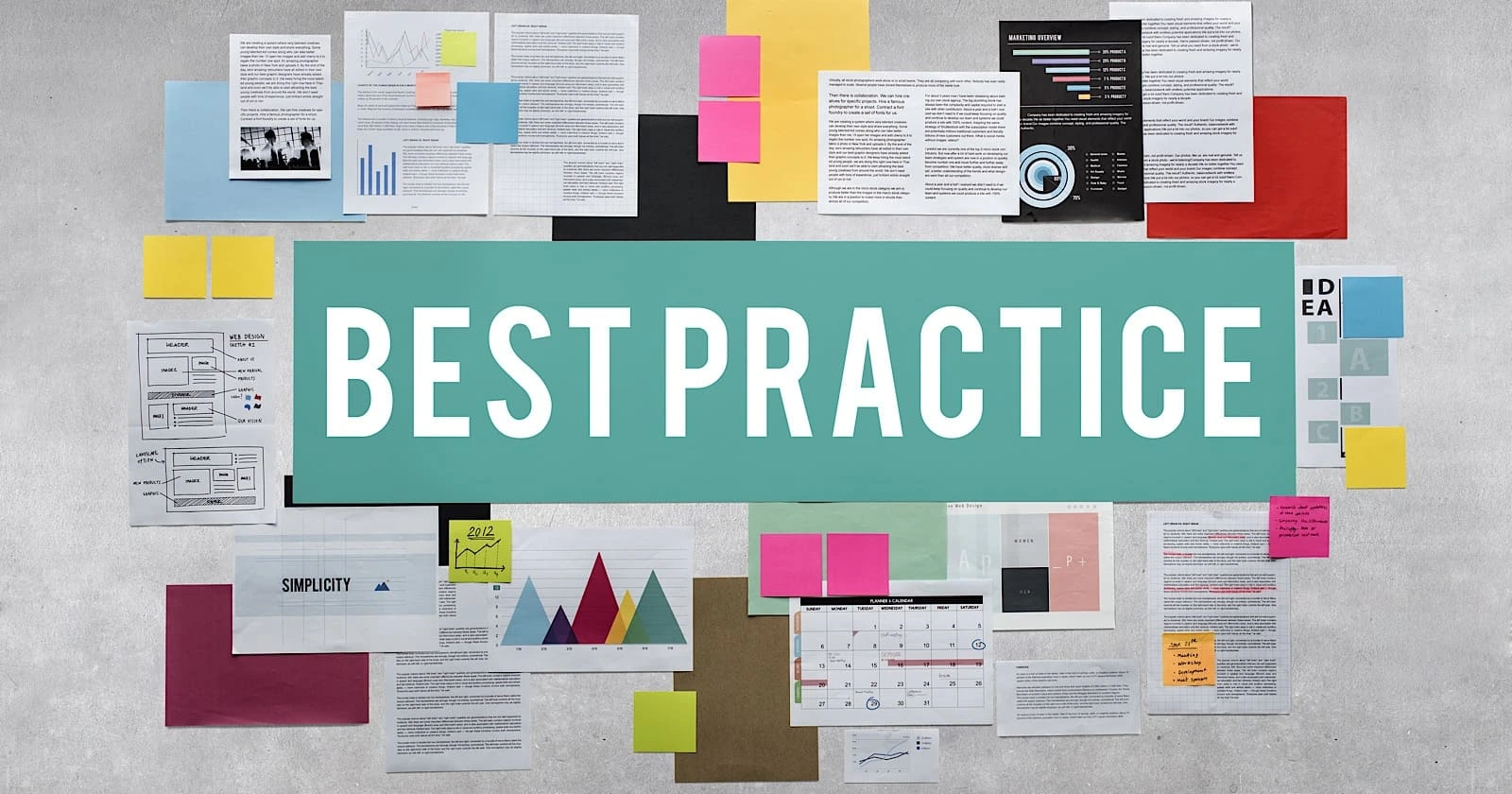主题文档 - 扩展 Shortcodes

DoIt 主题在 Hugo 内置的 shortcode 的基础上提供多个扩展的 shortcode.
1 style
style shortcode 是必需的.style shortcode 用来在你的文章中插入自定义样式.
style shortcode 有两个位置参数.
第一个参数是自定义样式的内容. 它支持 SASS 中的嵌套语法,
并且 & 指代这个父元素.
第二个参数是包裹你要更改样式的内容的 HTML 标签, 默认值是 div.
一个 style 示例:
{{< style "text-align:right; strong{color:#00b1ff;}" >}}
This is a **right-aligned** paragraph.
{{< /style >}}呈现的输出效果如下:
2 link
link shortcode 是 Markdown 链接语法 的替代.
link shortcode 可以提供一些其它的功能并且可以在代码块中使用.
支持本地资源引用的完整用法.
link shortcode 有以下命名参数:
href [必需] (第一个位置参数)
链接的目标.
content [可选] (第二个位置参数)
链接的内容, 默认值是 href 参数的值.
支持 Markdown 或者 HTML 格式.
title [可选] (第三个位置参数)
HTML
a标签 的title属性, 当悬停在链接上会显示的提示.rel [可选]
HTML
a标签 的rel补充属性.class [可选]
HTML
a标签 的class属性.
一个 link 示例:
{{< link "https://assemble.io" >}}
或者
{{< link href="https://assemble.io" >}}
{{< link "mailto:contact@revolunet.com" >}}
或者
{{< link href="mailto:contact@revolunet.com" >}}
{{< link "https://assemble.io" Assemble >}}
或者
{{< link href="https://assemble.io" content=Assemble >}}呈现的输出效果如下:
一个带有标题的 link 示例:
{{< link "https://github.com/upstage/" Upstage "Visit Upstage!" >}}
或者
{{< link href="https://github.com/upstage/" content=Upstage title="Visit Upstage!" >}}呈现的输出效果如下 (将鼠标悬停在链接上, 会有一行提示):
Upstage3 image
image shortcode 是 figure shortcode 的替代. image shortcode 可以充分利用 lightgallery.js.
支持本地资源引用的完整用法.
image shortcode 有以下命名参数:
src [必需] (第一个位置参数)
图片的 URL.
alt [可选] (第二个位置参数)
图片无法显示时的替代文本, 默认值是 src 参数的值.
支持 Markdown 或者 HTML 格式.
caption [可选] (第三个位置参数)
图片标题.
支持 Markdown 或者 HTML 格式.
title [可选]
当悬停在图片上会显示的提示.
class [可选]
HTML
figure标签的class属性.height [可选]
图片的
height属性.width [可选]
图片的
width属性.linked [可选]
图片是否需要被链接, 默认值是
true.rel [可选]
HTML
a标签 的rel补充属性, 仅在 linked 属性设置成true时有效.optimise [可选]
图片是否需要被优化,覆盖全局配置。
cacheRemote [可选]
是否缓存远程图片,覆盖全局配置。
一个 image 示例:
{{< image src="/images/lighthouse.webp" caption="Lighthouse (`image`)" src_s="/images/lighthouse-small.webp" src_l="/images/lighthouse-large.webp" >}}呈现的输出效果如下:

image)4 admonition
admonition shortcode 支持 12 种 帮助你在页面中插入提示的横幅.
支持 Markdown 或者 HTML 格式.
admonition shortcode 有以下命名参数:
type [必需] (第一个位置参数)
admonition横幅的类型, 默认值是note.title [可选] (第二个位置参数)
admonition横幅的标题, 默认值是 type 参数的值.横幅内容是否默认展开, 默认值是
true.
一个 admonition 示例:
{{< admonition type=tip title="This is a tip" open=false >}}
一个 **技巧** 横幅
{{< /admonition >}}
或者
{{< admonition tip "This is a tip" false >}}
一个 **技巧** 横幅
{{< /admonition >}}呈现的输出效果如下:
5 mermaid
mermaid 是一个可以帮助你在文章中生成图表和流程图的库, 类似 Markdown 的语法.
只需将你的 mermaid 代码插入 mermaid shortcode 中即可.
5.1 流程图
一个 流程图 mermaid 示例:
{{< mermaid >}}graph LR;
A[Hard edge] -->|Link text| B(Round edge)
B --> C{Decision}
C -->|One| D[Result one]
C -->|Two| E[Result two]
{{< /mermaid >}}呈现的输出效果如下:
graph LR;
A[Hard edge] -->|Link text| B(Round edge)
B --> C{Decision}
C -->|One| D[Result one]
C -->|Two| E[Result two]
5.2 时序图
一个 时序图 mermaid 示例:
{{< mermaid >}}sequenceDiagram
participant Alice
participant Bob
Alice->>John: Hello John, how are you?
loop Healthcheck
John->John: Fight against hypochondria
end
Note right of John: Rational thoughts <br/>prevail...
John-->Alice: Great!
John->Bob: How about you?
Bob-->John: Jolly good!
{{< /mermaid >}}呈现的输出效果如下:
sequenceDiagram
participant Alice
participant Bob
Alice->>John: Hello John, how are you?
loop Healthcheck
John->John: Fight against hypochondria
end
Note right of John: Rational thoughts
prevail...
John-->Alice: Great!
John->Bob: How about you?
Bob-->John: Jolly good!
5.3 甘特图
一个 甘特图 mermaid 示例:
{{< mermaid >}}gantt
dateFormat YYYY-MM-DD
title Adding GANTT diagram functionality to mermaid
section A section
Completed task :done, des1, 2014-01-06,2014-01-08
Active task :active, des2, 2014-01-09, 3d
Future task : des3, after des2, 5d
Future task2 : des4, after des3, 5d
section Critical tasks
Completed task in the critical line :crit, done, 2014-01-06,24h
Implement parser and jison :crit, done, after des1, 2d
Create tests for parser :crit, active, 3d
Future task in critical line :crit, 5d
Create tests for renderer :2d
Add to mermaid :1d
{{< /mermaid >}}呈现的输出效果如下:
gantt
dateFormat YYYY-MM-DD
title Adding GANTT diagram functionality to mermaid
section A section
Completed task :done, des1, 2014-01-06,2014-01-08
Active task :active, des2, 2014-01-09, 3d
Future task : des3, after des2, 5d
Future task2 : des4, after des3, 5d
section Critical tasks
Completed task in the critical line :crit, done, 2014-01-06,24h
Implement parser and jison :crit, done, after des1, 2d
Create tests for parser :crit, active, 3d
Future task in critical line :crit, 5d
Create tests for renderer :2d
Add to mermaid :1d
5.4 类图
一个 类图 mermaid 示例:
{{< mermaid >}}classDiagram
Class01 <|-- AveryLongClass : Cool
Class03 *-- Class04
Class05 o-- Class06
Class07 .. Class08
Class09 --> C2 : Where am i?
Class09 --* C3
Class09 --|> Class07
Class07 : equals()
Class07 : Object[] elementData
Class01 : size()
Class01 : int chimp
Class01 : int gorilla
Class08 <--> C2: Cool label
{{< /mermaid >}}呈现的输出效果如下:
classDiagram
Class01 <|-- AveryLongClass : Cool
Class03 *-- Class04
Class05 o-- Class06
Class07 .. Class08
Class09 --> C2 : Where am i?
Class09 --* C3
Class09 --|> Class07
Class07 : equals()
Class07 : Object[] elementData
Class01 : size()
Class01 : int chimp
Class01 : int gorilla
Class08 <--> C2: Cool label
5.5 状态图
一个 状态图 mermaid 示例:
{{< mermaid >}}stateDiagram
[*] --> Still
Still --> [*]
Still --> Moving
Moving --> Still
Moving --> Crash
Crash --> [*]
{{< /mermaid >}}呈现的输出效果如下:
stateDiagram
[*] --> Still
Still --> [*]
Still --> Moving
Moving --> Still
Moving --> Crash
Crash --> [*]
5.6 Git 图
一个 Git 图 mermaid 示例:
{{< mermaid >}}
gitGraph
commit
branch hotfix
checkout hotfix
commit
branch develop
checkout develop
commit id:"ash" tag:"abc"
branch featureB
checkout featureB
commit type:HIGHLIGHT
checkout main
checkout hotfix
commit type:NORMAL
checkout develop
commit type:REVERSE
checkout featureB
commit
checkout main
merge hotfix
checkout featureB
commit
checkout develop
branch featureA
commit
checkout develop
merge hotfix
checkout featureA
commit
checkout featureB
commit
checkout develop
merge featureA
branch release
checkout release
commit
checkout main
commit
checkout release
merge main
checkout develop
merge release
{{< /mermaid >}}呈现的输出效果如下:
gitGraph
commit
branch hotfix
checkout hotfix
commit
branch develop
checkout develop
commit id:"ash" tag:"abc"
branch featureB
checkout featureB
commit type:HIGHLIGHT
checkout main
checkout hotfix
commit type:NORMAL
checkout develop
commit type:REVERSE
checkout featureB
commit
checkout main
merge hotfix
checkout featureB
commit
checkout develop
branch featureA
commit
checkout develop
merge hotfix
checkout featureA
commit
checkout featureB
commit
checkout develop
merge featureA
branch release
checkout release
commit
checkout main
commit
checkout release
merge main
checkout develop
merge release
5.7 饼图
一个 饼图 mermaid 示例:
{{< mermaid >}}pie
"Dogs" : 386
"Cats" : 85
"Rats" : 15
{{< /mermaid >}}呈现的输出效果如下:
pie
"Dogs" : 386
"Cats" : 85
"Rats" : 15
6 echarts
ECharts 是一个帮助你生成交互式数据可视化的库.
ECharts 提供了常规的 折线图, 柱状图, 散点图, 饼图, K线图, 用于统计的 盒形图, 用于地理数据可视化的 地图, 热力图, 线图, 用于关系数据可视化的 关系图, treemap, 旭日图, 多维数据可视化的 平行坐标, 还有用于 BI 的 漏斗图, 仪表盘, 并且支持图与图之间的混搭.
只需在 echarts shortcode 中以 JSON/YAML/TOML格式插入 ECharts 选项即可.
一个 JSON 格式的 echarts 示例:
{{< echarts >}}
{
"title": {
"text": "折线统计图",
"top": "2%",
"left": "center"
},
"tooltip": {
"trigger": "axis"
},
"legend": {
"data": ["邮件营销", "联盟广告", "视频广告", "直接访问", "搜索引擎"],
"top": "10%"
},
"grid": {
"left": "5%",
"right": "5%",
"bottom": "5%",
"top": "20%",
"containLabel": true
},
"toolbox": {
"feature": {
"saveAsImage": {
"title": "保存为图片"
}
}
},
"xAxis": {
"type": "category",
"boundaryGap": false,
"data": ["周一", "周二", "周三", "周四", "周五", "周六", "周日"]
},
"yAxis": {
"type": "value"
},
"series": [
{
"name": "邮件营销",
"type": "line",
"stack": "总量",
"data": [120, 132, 101, 134, 90, 230, 210]
},
{
"name": "联盟广告",
"type": "line",
"stack": "总量",
"data": [220, 182, 191, 234, 290, 330, 310]
},
{
"name": "视频广告",
"type": "line",
"stack": "总量",
"data": [150, 232, 201, 154, 190, 330, 410]
},
{
"name": "直接访问",
"type": "line",
"stack": "总量",
"data": [320, 332, 301, 334, 390, 330, 320]
},
{
"name": "搜索引擎",
"type": "line",
"stack": "总量",
"data": [820, 932, 901, 934, 1290, 1330, 1320]
}
]
}
{{< /echarts >}}一个 YAML 格式的 echarts 示例:
{{< echarts >}}
title:
text: 折线统计图
top: 2%
left: center
tooltip:
trigger: axis
legend:
data:
- 邮件营销
- 联盟广告
- 视频广告
- 直接访问
- 搜索引擎
top: 10%
grid:
left: 5%
right: 5%
bottom: 5%
top: 20%
containLabel: true
toolbox:
feature:
saveAsImage:
title: 保存为图片
xAxis:
type: category
boundaryGap: false
data:
- 周一
- 周二
- 周三
- 周四
- 周五
- 周六
- 周日
yAxis:
type: value
series:
- name: 邮件营销
type: line
stack: 总量
data:
- 120
- 132
- 101
- 134
- 90
- 230
- 210
- name: 联盟广告
type: line
stack: 总量
data:
- 220
- 182
- 191
- 234
- 290
- 330
- 310
- name: 视频广告
type: line
stack: 总量
data:
- 150
- 232
- 201
- 154
- 190
- 330
- 410
- name: 直接访问
type: line
stack: 总量
data:
- 320
- 332
- 301
- 334
- 390
- 330
- 320
- name: 搜索引擎
type: line
stack: 总量
data:
- 820
- 932
- 901
- 934
- 1290
- 1330
- 1320
{{< /echarts >}}一个 TOML 格式的 echarts 示例:
{{< echarts >}}
[title]
text = "折线统计图"
top = "2%"
left = "center"
[tooltip]
trigger = "axis"
[legend]
data = [
"邮件营销",
"联盟广告",
"视频广告",
"直接访问",
"搜索引擎"
]
top = "10%"
[grid]
left = "5%"
right = "5%"
bottom = "5%"
top = "20%"
containLabel = true
[toolbox]
[toolbox.feature]
[toolbox.feature.saveAsImage]
title = "保存为图片"
[xAxis]
type = "category"
boundaryGap = false
data = [
"周一",
"周二",
"周三",
"周四",
"周五",
"周六",
"周日"
]
[yAxis]
type = "value"
[[series]]
name = "邮件营销"
type = "line"
stack = "总量"
data = [
120.0,
132.0,
101.0,
134.0,
90.0,
230.0,
210.0
]
[[series]]
name = "联盟广告"
type = "line"
stack = "总量"
data = [
220.0,
182.0,
191.0,
234.0,
290.0,
330.0,
310.0
]
[[series]]
name = "视频广告"
type = "line"
stack = "总量"
data = [
150.0,
232.0,
201.0,
154.0,
190.0,
330.0,
410.0
]
[[series]]
name = "直接访问"
type = "line"
stack = "总量"
data = [
320.0,
332.0,
301.0,
334.0,
390.0,
330.0,
320.0
]
[[series]]
name = "搜索引擎"
type = "line"
stack = "总量"
data = [
820.0,
932.0,
901.0,
934.0,
1290.0,
1330.0,
1320.0
]
{{< /echarts >}}呈现的输出效果如下:
echarts shortcode 还有以下命名参数:
7 mapbox
Mapbox GL JS 是一个 JavaScript 库, 它使用 WebGL, 以 vector tiles 和 Mapbox styles 为来源, 将它们渲染成互动式地图.
mapbox shortcode 有以下命名参数来使用 Mapbox GL JS:
lng [必需] (第一个位置参数)
地图初始中心点的经度, 以度为单位.
lat [必需] (第二个位置参数)
地图初始中心点的纬度, 以度为单位.
zoom [可选] (第三个位置参数)
地图的初始缩放级别, 默认值是
10.marked [可选] (第四个位置参数)
是否在地图的初始中心点添加图钉, 默认值是
true.light-style [可选] (第五个位置参数)
dark-style [可选] (第六个位置参数)
navigation [可选]
是否添加 NavigationControl, 默认值是前置参数或者网站配置中设置的值.
geolocate [可选]
是否添加 GeolocateControl, 默认值是前置参数或者网站配置中设置的值.
scale [可选]
是否添加 ScaleControl, 默认值是前置参数或者网站配置中设置的值.
fullscreen [可选]
是否添加 FullscreenControl, 默认值是前置参数或者网站配置中设置的值.
width [可选]
地图的宽度, 默认值是
100%.height [可选]
地图的高度, 默认值是
20rem.
一个简单的 mapbox 示例:
{{< mapbox 121.485 31.233 12 >}}
或者
{{< mapbox lng=121.485 lat=31.233 zoom=12 >}}呈现的输出效果如下:
一个带有自定义样式的 mapbox 示例:
{{< mapbox -122.252 37.453 10 false "mapbox://styles/mapbox/streets-zh-v1" >}}
或者
{{< mapbox lng=-122.252 lat=37.453 zoom=10 marked=false light-style="mapbox://styles/mapbox/streets-zh-v1" >}}呈现的输出效果如下:
8 music
music shortcode 基于 APlayer 和 MetingJS 提供了一个内嵌的响应式音乐播放器.
有三种方式使用 music shortcode.
8.1 自定义音乐 URL
支持本地资源引用的完整用法.
music shortcode 有以下命名参数来使用自定义音乐 URL:
server [必需]
音乐的链接.
type [可选]
音乐的名称.
artist [可选]
音乐的创作者.
cover [可选]
音乐的封面链接.
一个使用自定义音乐 URL 的 music 示例:
{{< music url="/music/Wavelength.mp3" name=Wavelength artist=oldmanyoung cover="/images/Wavelength.webp" >}}呈现的输出效果如下:
8.2 音乐平台 URL 的自动识别
music shortcode 有一个命名参数来使用音乐平台 URL 的自动识别:
auto [必需]] (第一个位置参数)
用来自动识别的音乐平台 URL, 支持
netease,tencent和xiami平台.
一个使用音乐平台 URL 的自动识别的 music 示例:
{{< music auto="https://music.163.com/#/playlist?id=60198" >}}
或者
{{< music "https://music.163.com/#/playlist?id=60198" >}}呈现的输出效果如下:
8.3 自定义音乐平台, 类型和 ID
music shortcode 有以下命名参数来使用自定义音乐平台:
server [必需] (第一个位置参数)
[
netease,tencent,kugou,xiami,baidu]音乐平台.
type [必需] (第二个位置参数)
[
song,playlist,album,search,artist]音乐类型.
id [必需] (第三个位置参数)
歌曲 ID, 或者播放列表 ID, 或者专辑 ID, 或者搜索关键词, 或者创作者 ID.
一个使用自定义音乐平台的 music 示例:
{{< music server="netease" type="song" id="1868553" >}}
或者
{{< music netease song 1868553 >}}呈现的输出效果如下:
8.4 其它参数
music shortcode 有一些可以应用于以上三种方式的其它命名参数:
theme [可选]
fixed [可选]
是否开启固定模式, 默认值是
false.mini [可选]
是否开启迷你模式, 默认值是
false.autoplay [可选]
是否自动播放音乐, 默认值是
false.volume [可选]
第一次打开播放器时的默认音量, 会被保存在浏览器缓存中, 默认值是
0.7.mutex [可选]
是否自动暂停其它播放器, 默认值是
true.
music shortcode 还有一些只适用于音乐列表方式的其它命名参数:
loop [可选]
[
all,one,none]音乐列表的循环模式, 默认值是
none.order [可选]
[
list,random]音乐列表的播放顺序, 默认值是
list.list-folded [可选]
初次打开的时候音乐列表是否折叠, 默认值是
false.list-max-height [可选]
音乐列表的最大高度, 默认值是
340px.
9 aplayer and audio
如果你需要针对音乐播放器的更多自定义选项(如自定义歌单,迷你模式,自定义音乐类型以及更多…),你可以使用 aplayer shortcode 配合 audio shortcode 以发挥 APlayer.js 的全部功能。
aplayer shortcode 用于创建一个 APlayer 播放器实例,audio shortcode 则用于设置音乐文件的相关信息。请查看 APlayer.js 的文档 来了解所有的可配置项。
一个 aplayer 和 audio 的示例:
{{< aplayer fixed=false mini=false autoplay=false theme="#b7daff" loop="all" order="list" preload="auto" volume=0.7 mutex=true lrcType=1 listFolded=false listMaxHeight="" storageName="aplayer-setting" >}}
{{< audio name="Wavelength" artist="oldmanyoung" url="/music/Wavelength.mp3" cover="/images/Wavelength.webp" />}}
{{< audio name="Wavelength" artist="oldmanyoung" url="/music/Wavelength.mp3" cover="/images/Wavelength.webp" >}}
[00:00.00]APlayer audio1
[00:04.01]is
[00:08.02]amazing
{{< /audio >}}
{{< /aplayer >}}呈现的输出效果如下:
需要注意的是,这两个 shortcodes 并不能单独使用,并且必须使用命名参数来设置它们的属性。
如果你将 LRC 放置于 audio shortcode 之中,它会通过 JS 字符串方式传递给 APlayer,所以你需要将 lrcType 设置为 1。如果你通过配置 lrc 参数的方式来设置 LRC 文件的链接,那么它将会被通过 LRC 文件方式传递给 APlayer,则 lrcType 需要被设置为 3。
10 bilibili
bilibili shortcode 提供了一个内嵌的用来播放 bilibili 视频的响应式播放器.
如果视频只有一个部分, 则仅需要视频的 BV id, 例如:
https://www.bilibili.com/video/BV1Sx411T7QQ一个 bilibili 示例:
{{< bilibili BV1Sx411T7QQ >}}
或者
{{< bilibili id=BV1Sx411T7QQ >}}呈现的输出效果如下:
如果视频包含多个部分, 则除了视频的 BV id 之外, 还需要 p, 默认值为 1, 例如:
https://www.bilibili.com/video/BV1TJ411C7An?p=3一个带有 p 参数的 bilibili 示例:
{{< bilibili BV1TJ411C7An 3 >}}
或者
{{< bilibili id=BV1TJ411C7An p=3 >}}呈现的输出效果如下:
10.1 高级用法
bilibili shortcode 支持此博客文章中展示的所有命名参数。
以下是所有命名参数的列表:
| 参数名 | 参数位置 | 参数用途 | 使用方法 |
|---|---|---|---|
| id | 0 | 视频BVID,必须项 | BV1TJ411C7An |
| p | 1 | 视频分P(默认为1) | 输入数字 |
| autoplay | 2 | 是否自动播放(默认为否) | 1或true:启用,0或false:关闭 |
| danmaku | 3 | 默认弹幕开关(默认为开启) | 1或true:启用,0或false:关闭 |
| muted | 4 | 是否默认静音(默认为否) | 1或true:启用,0或false:关闭 |
| t | 5 | 默认开始时间(默认为0) | 直接输入数值,单位为秒 |
以下选项目前似乎不起作用,但仍然被加进shortcode中,以希望未来这些选项能够被正常使用:
| 参数名 | 参数位置 | 参数用途 | 使用方法 |
|---|---|---|---|
| hasMuteButton | 6 | 一键静音按钮是否显示(默认不显示) | 1或true:启用,0或false:关闭 |
| hideCoverInfo | 7 | 视频封面下方是否显示播放量弹幕量等信息(默认显示) | 1或true:启用,0或false:关闭 |
| hideDanmakuButton | 8 | 是否隐藏弹幕按钮(默认不隐藏) | 1或true:启用,0或false:关闭 |
| noFullScreenButton | 9 | 是否隐藏全屏按钮(默认显示) | 1或true:启用,0或false:关闭 |
| fjw | 10 | 是否启用记忆播放(默认开启) | 1或true:启用,0或false:关闭 |
一个带有所有命名参数的bilibili示例:
{{< bilibili BV1TJ411C7An 3 0 0 1 30 0 1 1 1 1 >}}
或者
{{< bilibili id=BV1TJ411C7An p=3 autoplay=0 danmaku=0 muted=1 t=30 hasMuteButton=0 hideCoverInfo=1 hideDanmakuButton=1 noFullScreenButton=1 fjw=1 >}}呈现的输出效果如下:
11 typeit
typeit shortcode 基于 TypeIt 提供了打字动画.
只需将你需要打字动画的内容插入 typeit shortcode 中即可.
11.1 简单内容
允许使用 Markdown 格式的简单内容, 并且 不包含 富文本的块内容, 例如图像等等…
一个 typeit 示例:
{{< typeit >}}
这一个带有基于 [TypeIt](https://typeitjs.com/) 的 **打字动画** 的 *段落*...
{{< /typeit >}}呈现的输出效果如下:
另外, 你也可以自定义 HTML 标签.
一个带有 h4 标签的 typeit 示例:
{{< typeit tag=h4 >}}
这一个带有基于 [TypeIt](https://typeitjs.com/) 的 **打字动画** 的 *段落*...
{{< /typeit >}}呈现的输出效果如下:
11.2 代码内容
代码内容也是允许的, 并且通过使用参数 code 指定语言类型可以实习语法高亮.
一个带有 code 参数的 typeit 示例:
{{< typeit code=java >}}
public class HelloWorld {
public static void main(String []args) {
System.out.println("Hello World");
}
}
{{< /typeit >}}呈现的输出效果如下:
11.3 分组内容
默认情况下, 所有打字动画都是同时开始的.
但是有时你可能需要按顺序开始一组 typeit 内容的打字动画.
一组具有相同 group 参数值的 typeit 内容将按顺序开始打字动画.
一个带有 group 参数的 typeit 示例:
{{< typeit group=paragraph >}}
**首先**, 这个段落开始
{{< /typeit >}}
{{< typeit group=paragraph >}}
**然后**, 这个段落开始
{{< /typeit >}}呈现的输出效果如下:
12 script
script shortcode 用来在你的文章中插入 Javascript 脚本.
一个 script 示例:
{{< script >}}
console.log('Just DoIt!');
{{< /script >}}你可以在开发者工具的控制台中看到输出.
13 friend
friend shortcode 用来在你的页面上插入友链.
friend shortcode 有以下命名参数:
name [必需] (第一个位置参数)
友站的名称.
url [必需] (第二个位置参数)
友站的链接.
avatar [必需] (第三个位置参数)
友站的头像.
bio [必需] (第四个位置参数)
友站的简介.
一个 friend 示例:
{{< friend "PCloud" "https://github.com/HEIGE-PCloud/" "https://avatars.githubusercontent.com/u/52968553?v=4" "This is PCloud~💤" >}}
或者
{{< friend name="PCloud" url="https://github.com/HEIGE-PCloud/" avatar="https://avatars.githubusercontent.com/u/52968553?v=4" bio="This is PCloud~💤" >}}呈现的输出效果如下:

This is PCloud~💤
14 showcase
showcase 用于在页面上插入一个个人项目的展示柜.
showcase shortcode 有以下命名参数:
title [required] (第一个位置参数)
项目名称.
summary [required] (第二个位置参数)
项目简介.
image [required] (第三个位置参数)
预览图的链接.
link [required] (第四个位置参数)
项目主页的链接.
column [optional] (fifth positional parameter)
这个参数定义一行显示几个
showcase. 默认的值是 2, 默认一行显示两个showcase. 你可以将它改为 1, 2 或 3. 需要注意的是, 当用户使用小屏幕访问网站时, 每行显示的showcase数量将会被自动调整以保证最好的体验.
一个 showcase 示例:
{{< showcase title="Theme Documentation - Basics" summary="Discover what the Hugo - DoIt theme is all about and the core-concepts behind it." image="/theme-documentation-basics/featured-image.webp" link="/theme-documentation-basics" >}}
Or
{{< showcase "Theme Documentation - Basics" "Discover what the Hugo - DoIt theme is all about and the core-concepts behind it." "/theme-documentation-basics/featured-image.webp" "/theme-documentation-basics" >}}呈现的输出效果如下:
15 tabs 和 tab
tabs 和 tab 是两个 shortcodes, 当一起使用时, 可以为你的内容创建一个选项卡组件。
一个 tabs 和 tab 示例:
{{< tabs >}}
{{% tab title="选项卡 1" %}}
### 标题 1
你好👋
#### 标题 2
```py
print("Hello world!")
```
{{% /tab %}}
{{% tab title="选项卡 2" %}}
另一个选项卡
{{% /tab %}}
{{< /tabs >}}呈现的输出效果如下:
另一个选项卡
由于 Hugo shortcode 系统的限制,嵌套的选项卡可能无法正常工作。
16 fa-icon
fa-icon shortcode 用于插入 Font Awesome 5 图标。
一个 fa-icon 示例:
{{< fa-icon regular smile >}}呈现的输出效果如下:
17 person
person shortcode 用来在你的文章中以 h-card 的格式插入个人网站链接。
person shortcode 有以下命名参数:
url [必需] (第一个位置参数)
个人网站的链接。
name [必需] (第二个位置参数)
个人的名字。
text [可选] (第三个位置参数)
个人的简介。
picture [可选] (第四个位置参数)
个人的头像。
nick [可选]
个人的昵称。
一个 person 示例:
{{< person url="https://evgenykuznetsov.org" name="Evgeny Kuznetsov" nick="nekr0z" text="author of this shortcode" picture="https://evgenykuznetsov.org/img/avatar.jpg" >}}呈现的输出效果为 ![]() Evgeny Kuznetsov (nekr0z).
Evgeny Kuznetsov (nekr0z).
一个使用通用图标的 person 示例:
{{< person "https://dillonzq.com/" Dillon "author of the LoveIt theme" >}}呈现的输出效果为 Dillon.
18 bluesky
bluesky shortcode 用于嵌入 Bluesky 的帖子。
bluesky shortcode 有以下命名参数:
link [必需]
Bluesky 帖子的 URL。
一个 bluesky 示例:
{{< bluesky link="https://bsky.app/profile/bsky.app/post/3latotljnec2h" >}}呈现的输出效果为
15M people on Bluesky!!! 💫 The Verge beat us to our own announcement — that's the beauty of an open network with public stats!
— Bluesky (@bsky.app) 2024-11-13T15:43:47.612Z